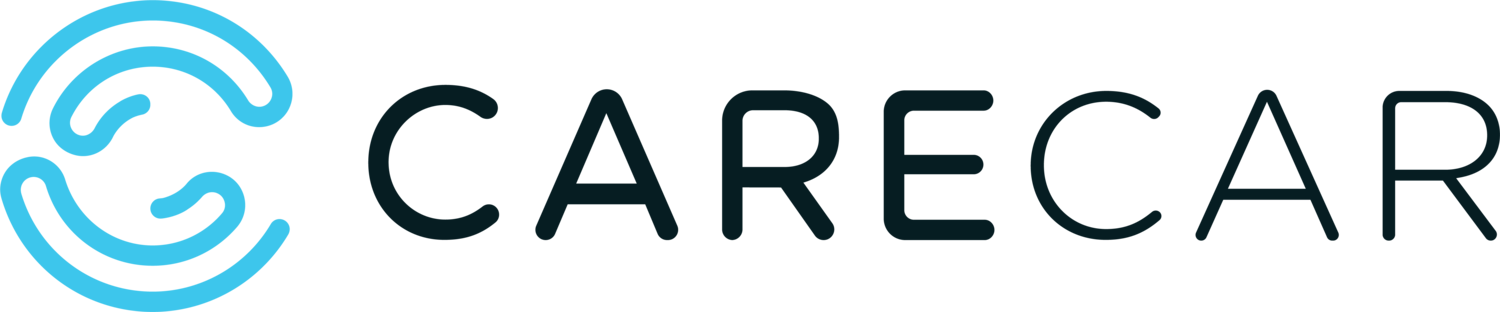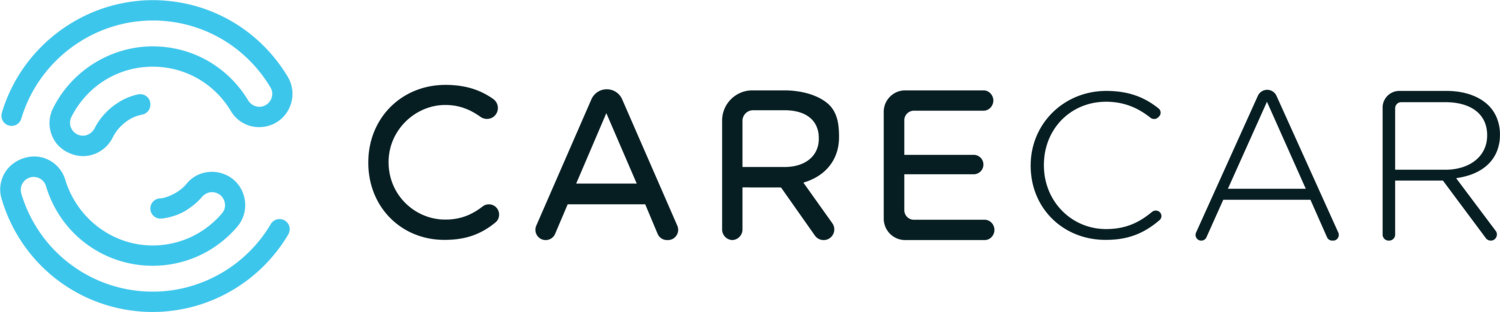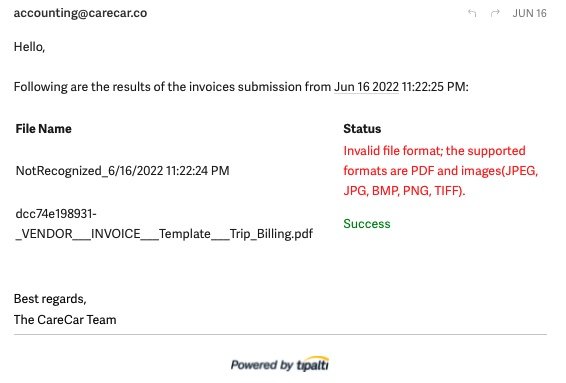Vendor Billing: Frequently Asked Questions
- I Submitted an Invoice. What is the status?
- My invoice status is Disputed. What do I need to do?
- Why is my payment amount different from my submitted invoice total?
- I received an error message email from Tipalti. What does this mean?
Vendor Billing FAQs
How do I set up payments?
You can log in to your Tipalti Suppliers Portal to enter payment preferences, view billing history, and see the status of your bills. If you have not yet done so, please register here to set up your preferred payment method. If you have any questions or issues with set up, please review our Tipalti Registration instructions.
Please see our helpful video here: https://vimeo.com/388074362
Also take a look at the Payee Onboarding FAQs: https://payees.tipalti.com/Content/FAQs.htm
I Submitted an invoice. What is the status?
In to your Tipalti Suppliers Portal, go to the ‘Invoice History’ tab to see the status.
Under Review* - We review all invoices prior to submitting to Tipalti for processing.
*At this stage you will not see the invoice in your Suppliers Portal.
In Process - The invoice has been reviewed for proper format and is being matched against the purchase orders, waiting for payment approval, and/or submitted for payment.
Paid - Payment has been sent via ACH to the banking information you have on file. Once we release the payment it automatically is sent to your bank. CareCar does not have any control over your banking processing time. Please contact your institution for the status.
We appreciate your patience. Due to high billing volumes and staff shortages, invoice processing times are longer than usual. Incorrect rates, wrong template formats, or other discrepancies may lead to longer processing times and payment delays.
My invoice status is disputed, what do I need to do?
If your invoice is marked as 'disputed' in Tipalti, there is an issue with your submission. an email was sent to you with an explanation of the dispute. If the invoice is not in the proper format or missing data, it will be disputed. Please go back to bill submission portal to download the latest template (Step 1), refer to submission instructions (Step 2) and resubmit (Step 3).
In some cases, a partial invoice may be approved and processed. Approved invoice detail can be viewed on your bill history tab in Tipalti.
Your trip charges may be rejected for any of the following reasons:
Rates - Invoiced trips will be paid according to contracted rates, or pre-determined prices agreed on by CareCar. Any incorrect rates entered will not be paid.
Cancel fee discrepancies - CareCar is not obligated to pay for trips cancelled more than 24 hours before scheduled pick up
Template errors - Incorrect or altered invoice formats will not be accepted. Please review instructions and download the latest template.
Download Desktop Version: Excel Invoice Template Or
Make a Copy/Download Web Version: Google Sheets Invoice Template
Other issues - Discrepancies and errors may happen. If you would like a summary of adjustments, please email the request to accounting@carecar.co
Why is my payment amount different from my submitted invoice total?
I received an error message email from Tipalti. What does this mean?
While CareCar requires an excel invoice format submission, the Tipalti platform only accepts PDF format.
To make the process work better for our AP team and for our vendors, we are testing out an automation for direct to Tipalti invoice submissions. After submitting an invoice, you will receive an automated message from accounting@carecar.co that looks something like this:
If you submit the template in both excel and PDF format, this message indicates the PDF was received successfully. Because the excel will always return an error from Tipalti, you can ignore this error message.
Why can’t I submit invoices directly to Tipalti?
In your Tipalti vendor portal, you may see an option to send invoices directly to Tipalti. To facilitate proper review, CareCar requires an excel format invoice which is not currently accepted by our Tipalti bill pay system.
To see your invoice in Tipalti right away, we now have the option to submit a PDF invoice in the prescribed template format in addition to the required excel. Follow the steps on our bill submission portal to submit directly to Tipalti.
We appreciate your patience as we explore ways to improve the invoice submission process.
How do I convert the invoice to the proper PDF format?
To view step by step instructions, select the version you wish to convert to PDF:
Click here for Sample PDF Output